For those who are familiar with Google's Photo Software Picasa, you may know that you can use Picasa Web Albums to load photos onto your Blog. As a holder of a Google account, you can avail yourself of this service for free. Other than Blogger, there is also storage space available in your Gmail account.
Quick Check of Gmail and Picasa Web Storage Space
To have a quick look at how much of the available storage space you have used, when you are logged into your Google account, go to Google Manage Storage. It will show you the percentage of the free storage space you have used in both Gmail and Picasa Web Albums. The allocated space is 2.82GB in Gmail and 1GB in Picasa Web Albums. Since you cannot transfer the entitlement from one to the other, should you need more storage space, you've got to pay, a minimum of $20.00 per year for 6GB of extra storage space.
Manage Blogger or Picasa Web Storage Space
All the photos, pictures and images that are uploaded in Blogger Blogs go straight into Picasa Web Albums and our concern would be to manage this storage space. Go direct to Picasa Web and log in using your Google account. The home page is the “My Photos” page. You will see all your albums that are currently stored in Picasa Web. The Blog title is the name of the album and the number in brackets next to it tells you the number of images currently stored. At the bottom of the page, you can see a message in green small font which gives you an overall idea of how much storage space all your Blog images have taken up.

Click an album. You will be amazed to see some pictures that you may have uploaded onto your Blog and thought you had either removed, deleted or not used them. For instance, they may be images uploaded into draft posts or deleted posts, or images that had been wrongly uploaded. These images still reside in your account and are occupying the precious storage space. Now is the time to do some housekeeping. If you are very sure that a photo or picture has not been used and should not be there, click that picture and delete it. Note that if you had a link to this photo from your Blog posts, the link would be broken once it is deleted.
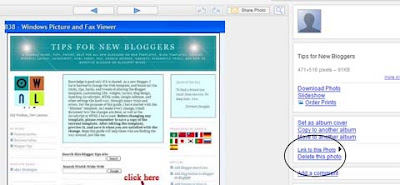
When poring through the photos, you may find some missing ones, in particular those that you had recently uploaded through your Blog posts. Refresh the Picasa Web Album page and the images will be there.
Good Housekeeping
Blogger automatically saves all your new writing as Draft posts. This may be a nice feature, but it could also lead to a pileup of draft posts. For example, you could be working on a post with uploaded images but did not publish it. You may log off and when you are back into your account, you create yet another new post, forgetting that the earlier draft post had been stored. Make it a point to visit Posting -> Edit Posts and look through the lists of stored posts. Delete the draft posts that are no longer wanted. If there is a picture uploaded into that post, there will be a message asking you if you would like to keep the picture or have it removed. Unless you have copied the image location for future use or have other posts linking to this picture, it is better to delete it. It will then be removed from your Picasa Web Album.

Free Image Hosting
If you find that your storage space is running low, instead of buying additional storage space, you can also upload your images onto third party hosts and show these images in your Blog page using Image Links. A simple search on the net for “free image hosts” will reveal many such sites.
As these are free sites, you can expect them to impose limits on their bandwidth and storage space usage. Read their terms carefully. Some of the servers are fast while others take ages. Some have nice batch upload interface while others require you to upload images one at a time. Some are established players in the market but some may be fly-by-nights. Some allow only certain types of images and yet others let you upload video and document files. Not all of them allow hotlinking to the uploaded files.
We have here a rather long list of Free Image Hosts and Free File Hosting Services that you can check out should you need to host image, video, audio or files online. Go through their terms of service and try them out if you'd like, but as a precaution, keep backups of all the files in your computer or CDs. We shall update the list over time, so feel free to bookmark this page:-
Free Image Hosts
- 4FreeImageHost
- Alkaspace
- Allyoucanupload
- BagThatPic
- BlogPulp
- DropFiles
- EasyPics
- ElectronicFiles
- ezyPhotoShare
- Flickr
- Forumsigs
- FreeFileHosting
- FreeImageHome
- FreeImageHost
- FreeImageHosting
- FreeMyImage
- FreeShare
- Hostforpic
- i-ImageHost
- Image4you
- ImageBeaver
- ImageCabin
- ImageCave
- ImageCloset
- ImageDip
- ImageDoll
- ImageGrip
- ImageHigh
- ImageHostFree
- ImageOx
- ImageShack
- ImageUpload
- ImageUploads
- ImageVenue
- ImageViper
- Img4Free
- ImgFreeHost
- Imgjax
- imgPire
- ImgSync
- ImgUpp
- InstantImageHosting
- iWebPhoto
- KeepMyFile
- LargeImageHost
- MiamiHost
- myNetImages
- Myonlineimages
- Mypicshare
- pHosted
- PhotoAmp
- Photobucket
- PhotoCrib
- PhotoJerk
- Photolinko
- PhotoPeg
- Photoserver
- Picasa Web
- Picburst
- picLynk
- PicTiger
- PictureRack
- Piczs
- Pixloads
- PixUpload
- PostThatPic
- Prntscrn
- ProPhotoHost
- Ruid
- Sourimage
- Superfilehosting
- Supload
- TheImageHosting
- TheImagePlace
- ThePixPlace
- TurboImageHost
- Upithere
- Upload2
- Uploadhouse
- UploadYourImages
- Village Photos
- Warst
- Ximages
- Xs.to
- Yoxio
- 4FileHosting
- 4shared
- Axifile
- BestSharing
- Box.net
- Boxstr
- FasterUpload
- FileAve
- FileCrunch
- FileDen
- FileFactory
- FreeFileHosting
- FileFreak
- FileHigh
- FileHosting
- FileNanny
- FileWind
- fileXoom
- GigaFiles
- GoogleGroups [read]
- GooglePages [read]
- HappyUpload
- HotLinkFiles
- HugeUploads
- Mediafire
- MediaMax
- Megaphile
- mFileStash
- OneDump
- Pixilive
- PutFile
- Rapidshare
- Ripway
- SaveFile
- ShareBig
- ShareBigFile
- SnapDrive
- UploadingIt
- UploadJar
- Woofiles
- YahooBriefcase
- YourFileLink
- YouShare

0 التعليقات: